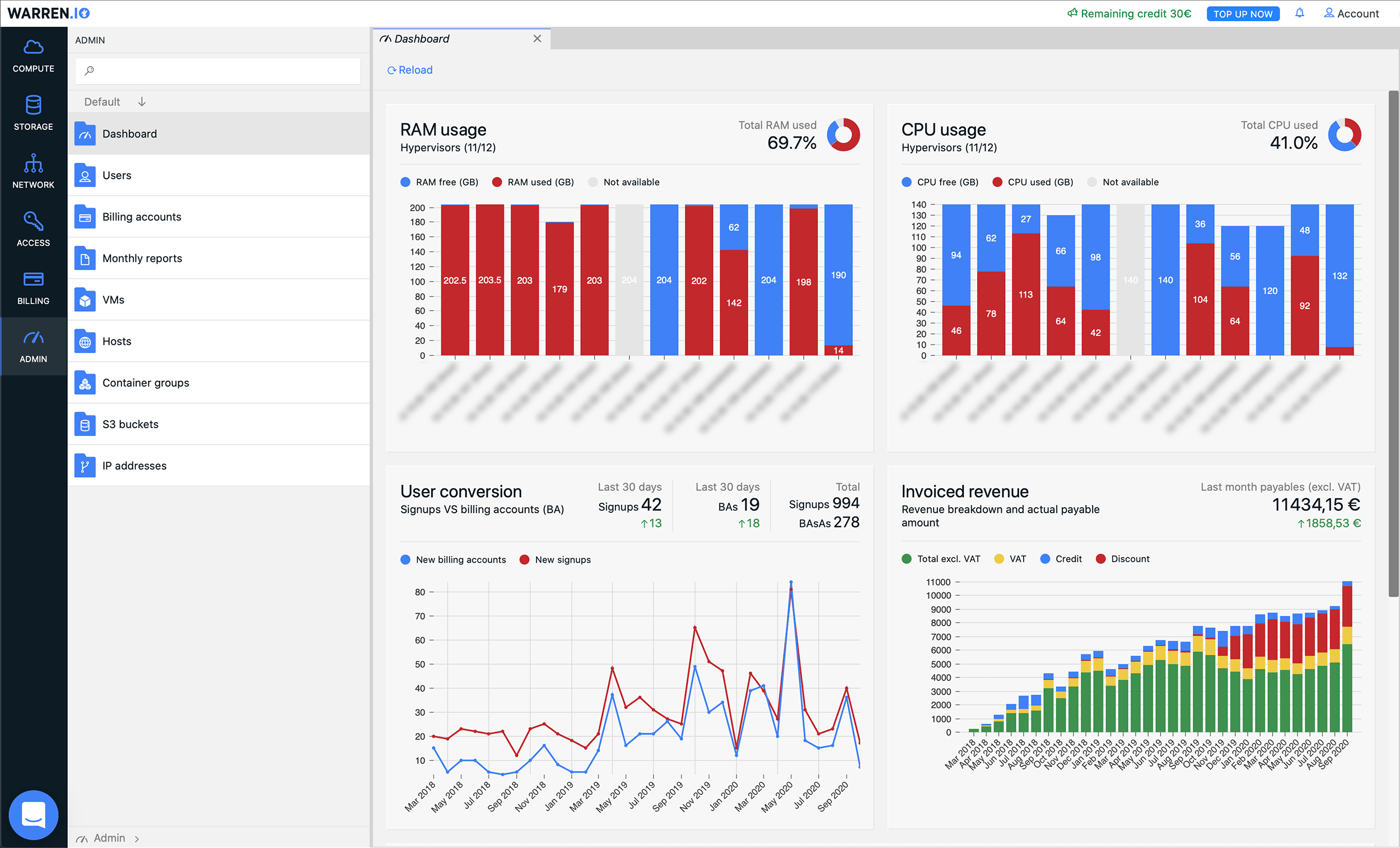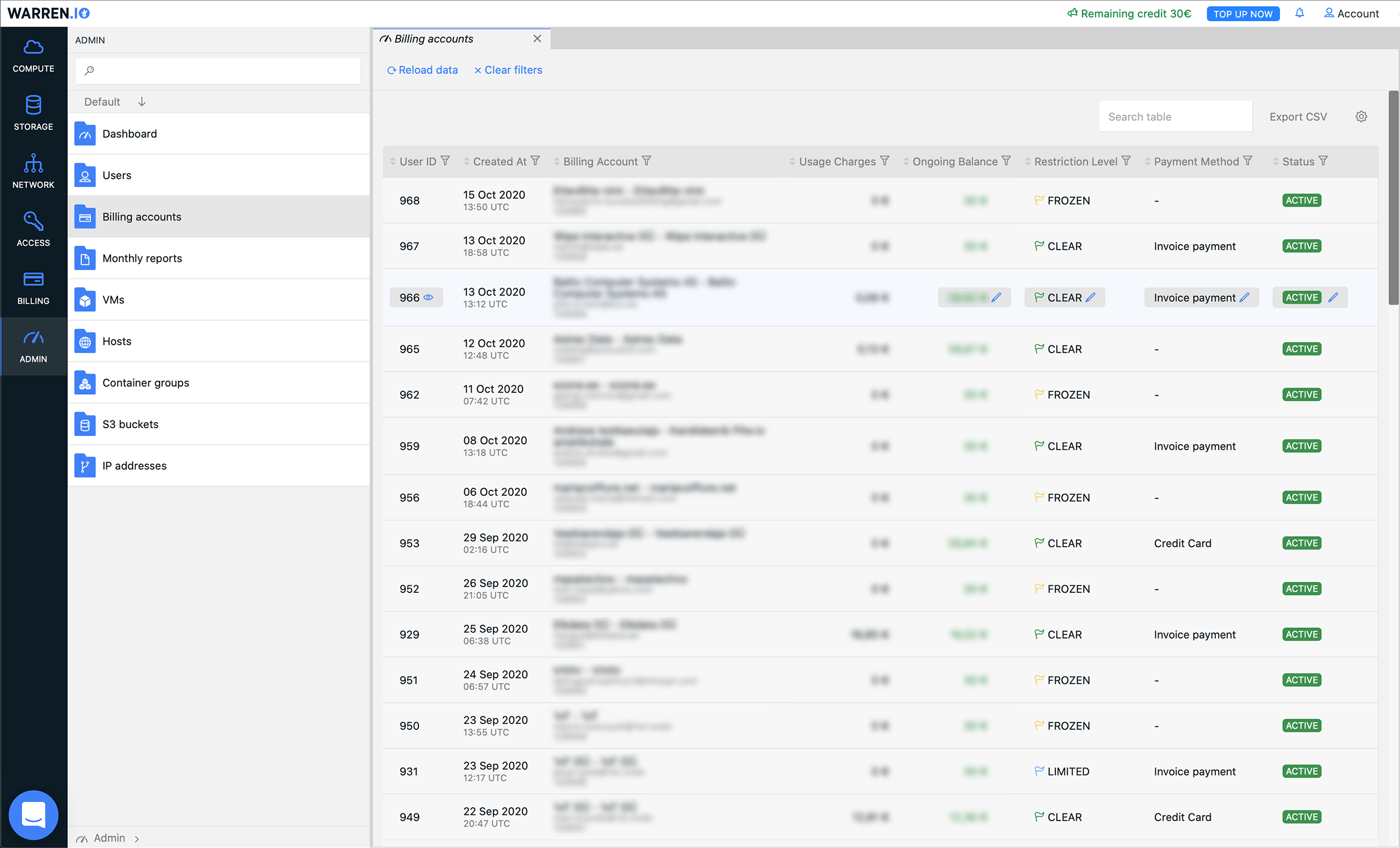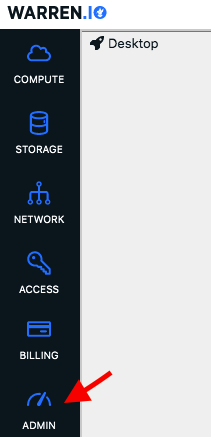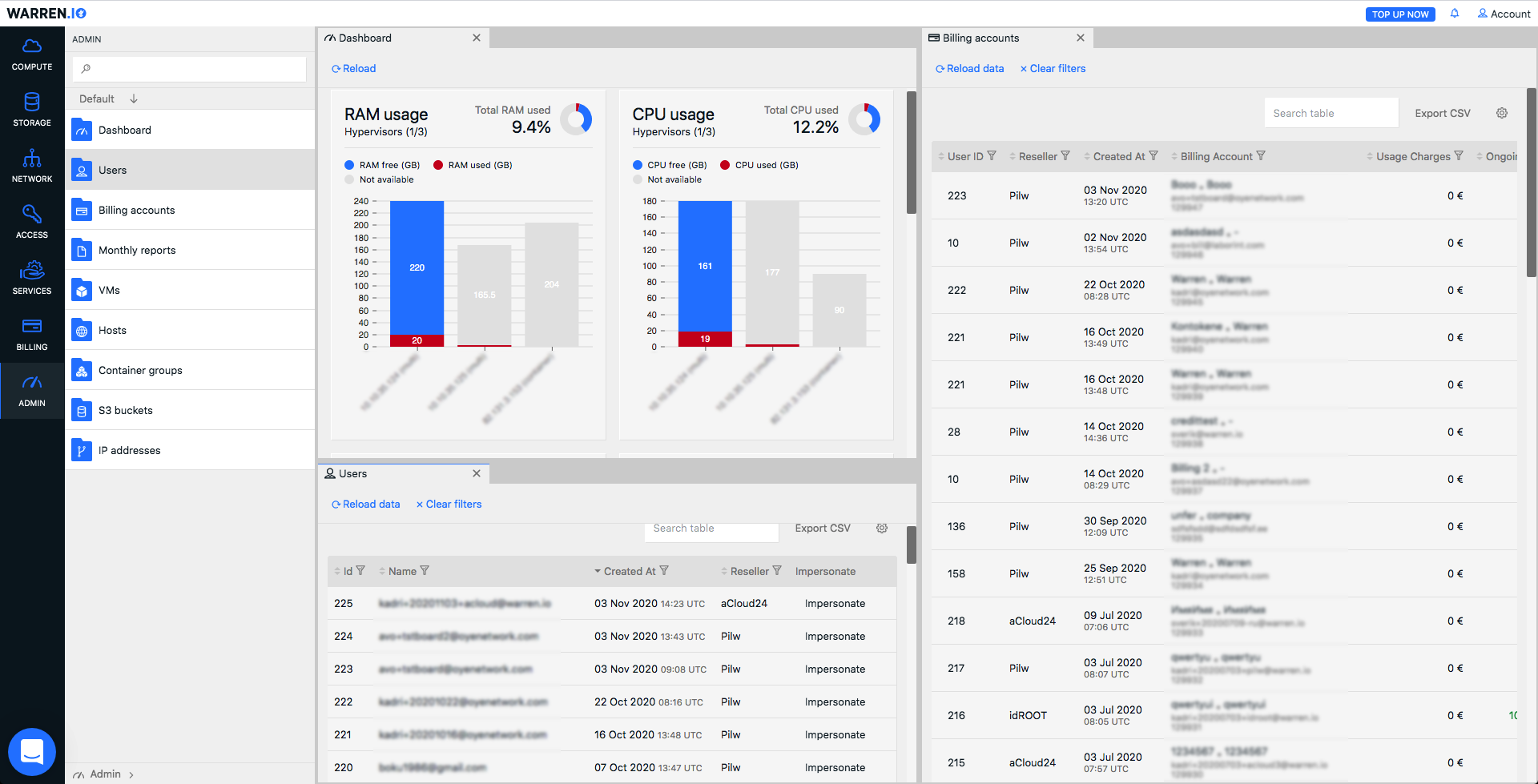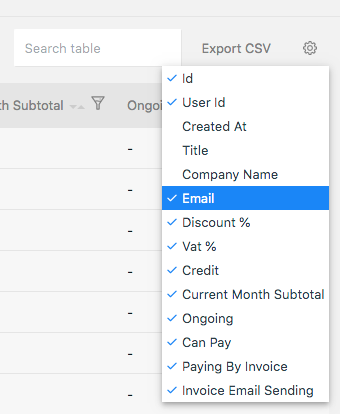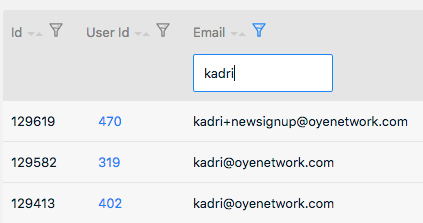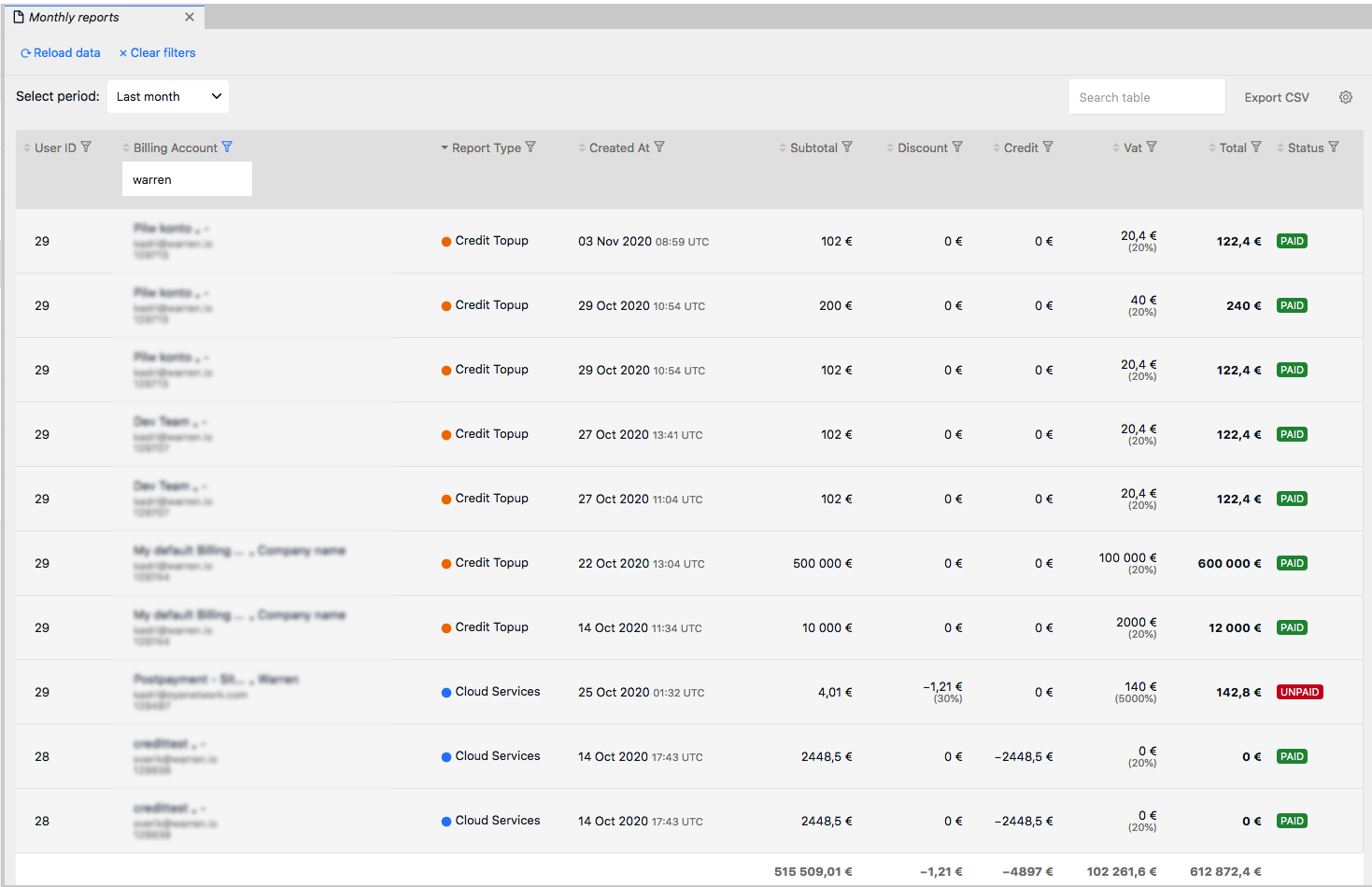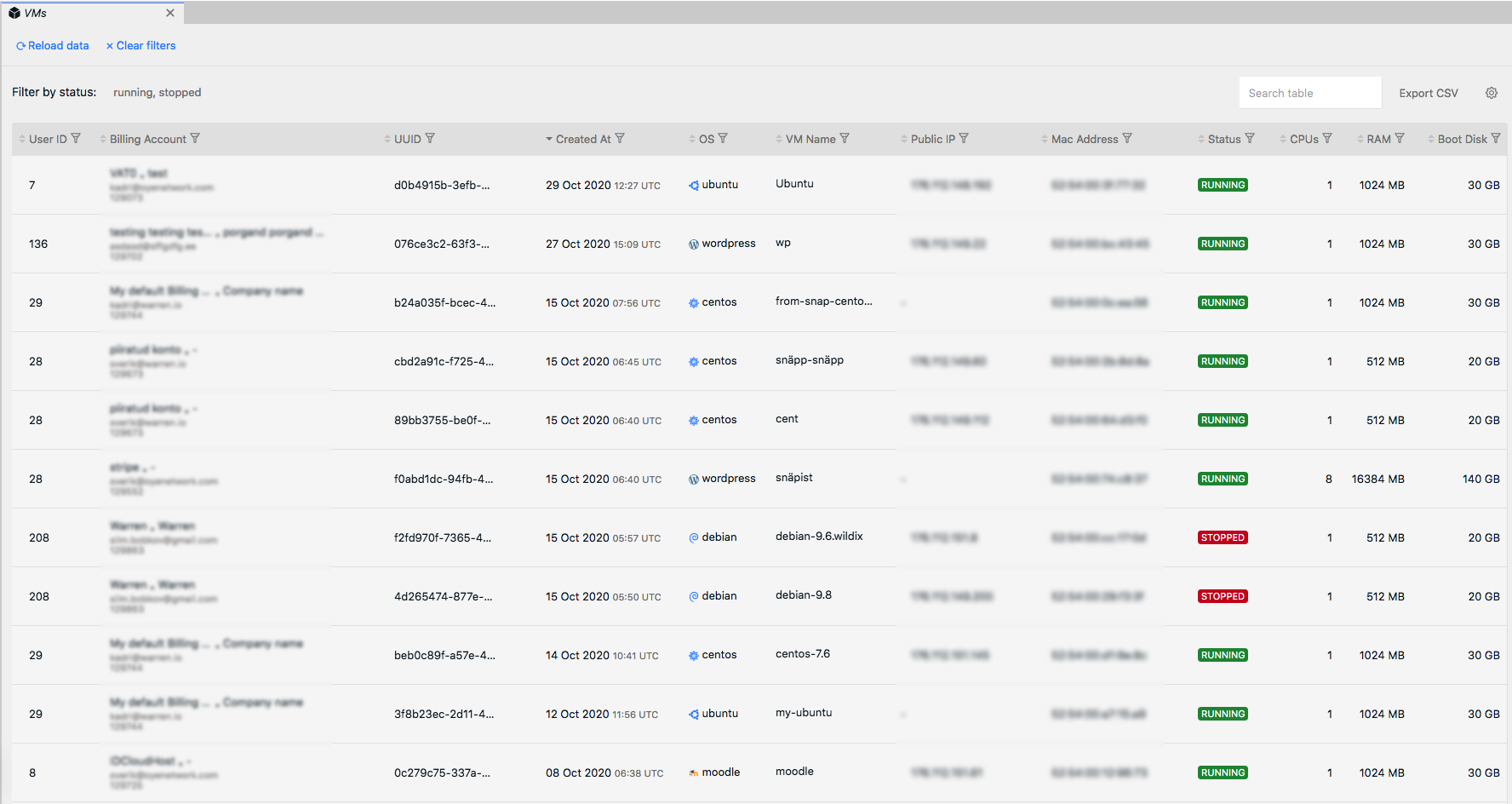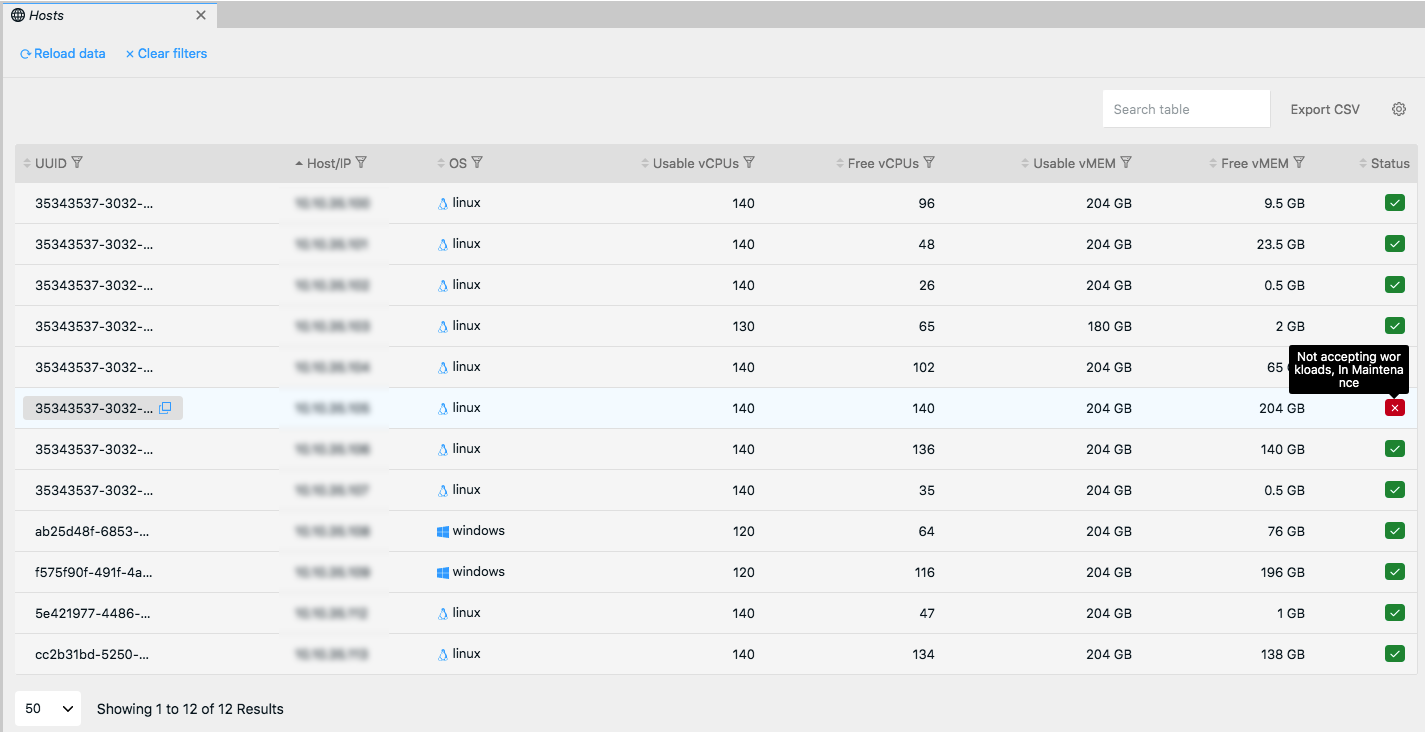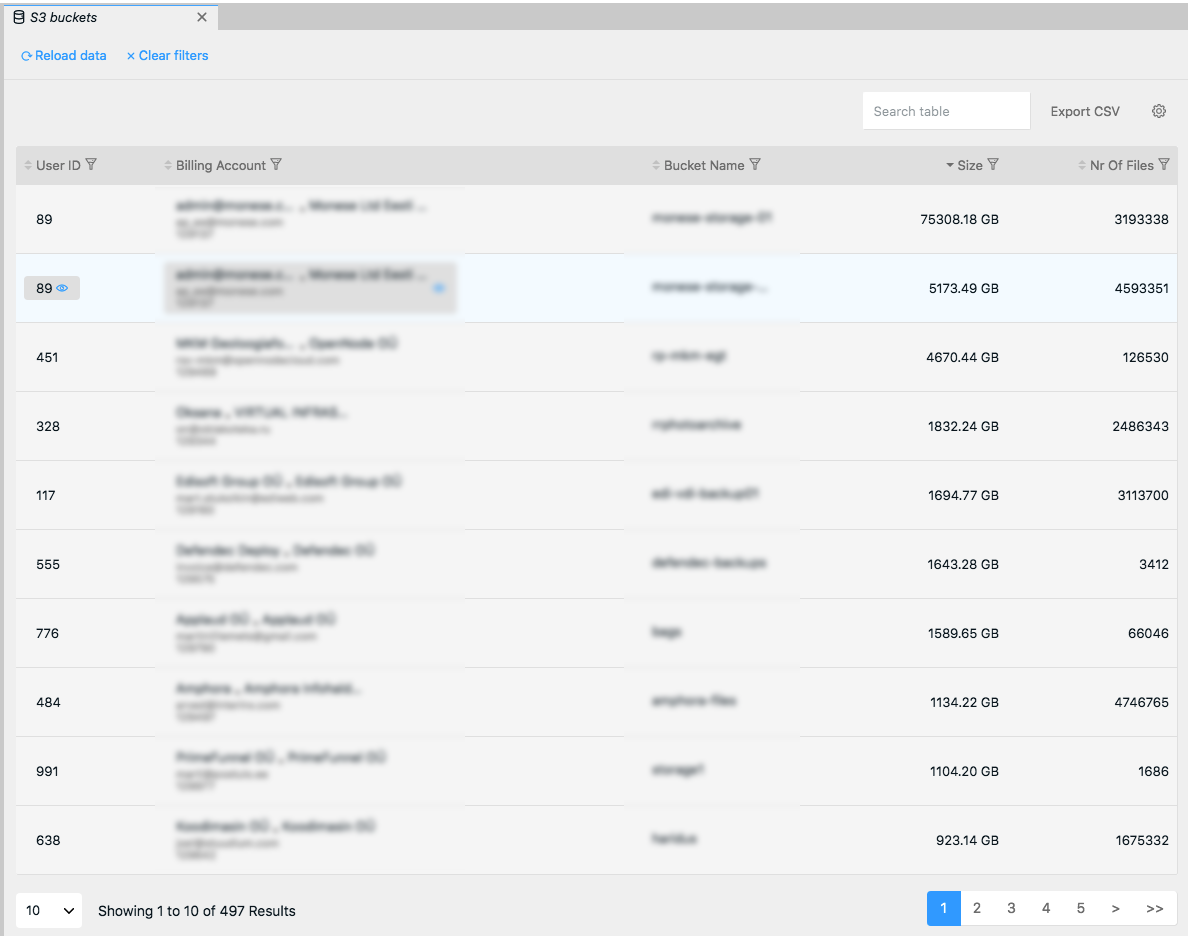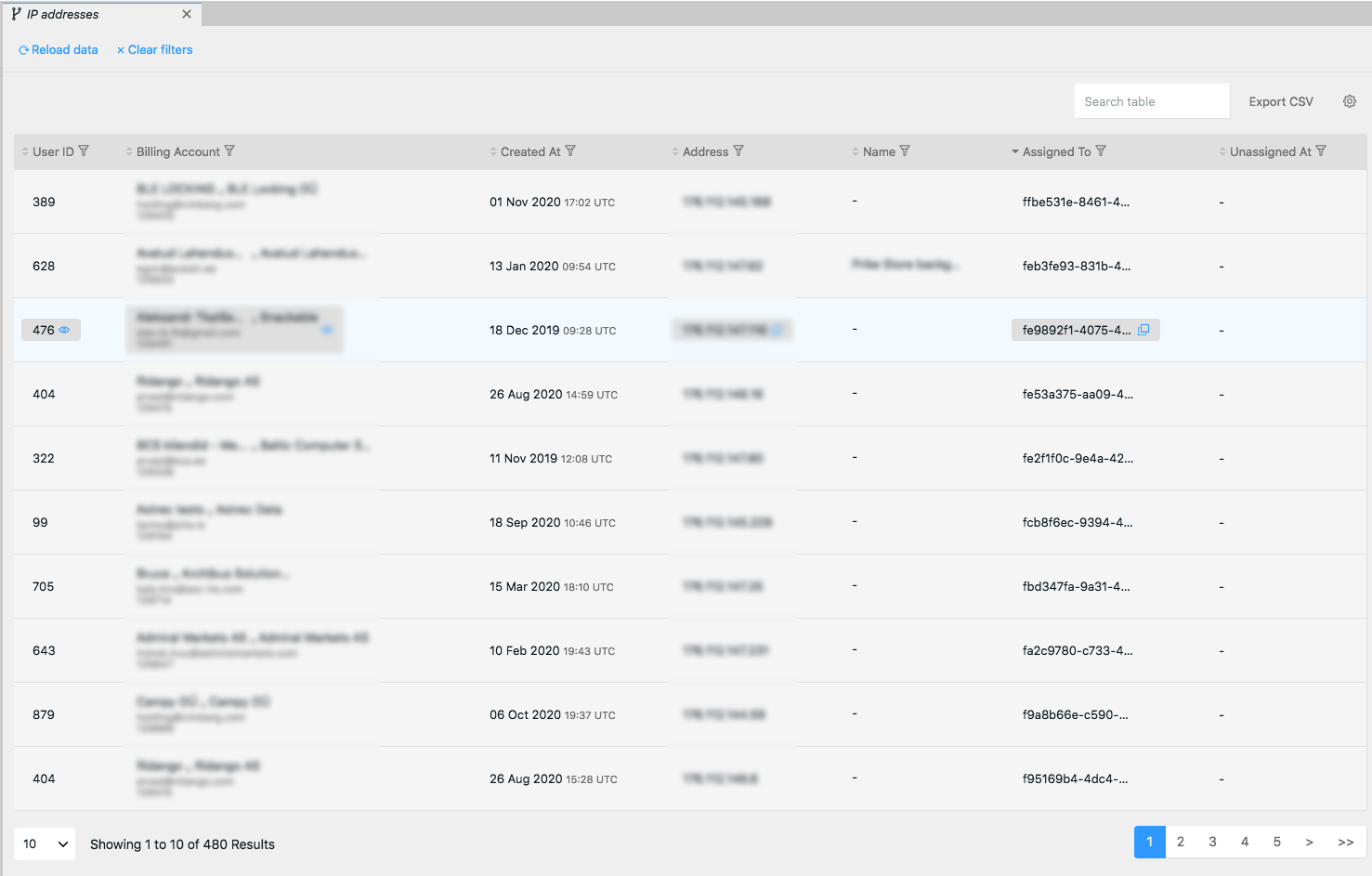Administration Interface
Warning
As of January 2023 some of the information here could be out of date.
Overview
The Service Administration interface allows platform administrators to get carry out the day-to-day activities for running a cloud business.
Features
General logic
Access
- If your user has Admin privileges set then Admin menu item appears in the menu. Admin privileges can be set only by the platform maintainer. Contact Warren support to get Admin privileges.
- Usability
- Dobule click on list items to open multiple tabs at the same time. Drag tabs to see multiple tabs on one view.
Search table
Use quick search to search over the whole table
Export CSV
Exports a CSV file of all data under a tab. Keep in mind that even if filter has been applied to the table, export always returns a full set of data.
Settings
Some of the less imporant columns are initally hidden from the table. Use the settings menu and choose which columns are important for you and should be shown in the table, your browser will remember your settings when you return to the Admin UI.
Column sort
Select by which field you want to sort data. By default latest data is usually on top
Column filter
Click on filter icon to open or close filtering option. Filter is applied only to selected column. When filter is currently active the icon is displayed as blue.
Dashboard
Gives you a birds eye view of the resource utilisation, business and accounting metrics.
Users
This page gives you an overview of all the signed up users of the platform
Table columns:
Id
Unique User ID
Name
Unique user account email that was used on signup. User account email is not editable by user or site Admin.
Created At
Datetime when user account was created
Example: 03 Nov 2020 14:23 UTC
Reseller (Initally hidden)
Defines a site from where the signup was made. It is important when one Warren instance is used from more than one URL by reseller. If there are no multiple resellers the Reseller value is always the same.
Impersonate
Click to start impersonating selected user. Admin will be able to see exactly the same view as user and is able to make actions on-behalf of the user.
Billing Accounts
This page gives you an overview of all the billing accounts created by signed up customers. You can see customers current usage numbers and remaining credit, you can also add credit or aply a discount.
- User id
- Defines the ID of the user to whom the billing account belongs. Clicking on the ID will direct you to see user details page.
- Username (Initally hidden)
- Defines the username of the user to whom the billing account belongs. Clicking on the ID will direct you to see user details page.
- Reseller
- Defines from which reseller the user is from
- Created At
- Datetime when billing account was created
- Billing Account
- A conclusion of Billing account details
- Title
- Company Name
- Invoice Email
- Billing Account ID (BA ID)
- A conclusion of Billing account details
- BA ID(Initally hidden)
- Unique Billing Account identificator.
- Title(Initally hidden)
- Title of the Billing account. Can be edited bu user.
- Company Name (Initally hidden)
- Name of Company set on billing account. Can be edited by user.
- Invoice Email (Initally hidden)
- Email where invoices are sent, can be different from the user account email. Can be edited by user.
- Usage Charges
- Actual calculated usage charges for the current month at this moment. Amount before credit, discount and tax.
- Credit
- Shows a monthly updated remaining credit value.
- Edit:
- Admin can add Credit for te billing account
- Ongoing Balance
- Shows the hourly updated value of the billing account current balance. Ongoing balance does not include VAT.
- Values:
- If value is negative, the value shows the unpaid amount for current month
- If value is positive, the value shows how much credit is left to be used when current month usage charges have been taken into account
- ongoing = credit - current_month_subtotal * (1 - discount_percentage / 100)
- Edit:
- Admin can add Credit for te billing account
- Days In Debt (Initally hidden)
- Shows the time and counts the days for how long the billing account balance has been negative. In case of a pre-payment plan actions are taken to the resources when account has been negative for a defined amount of days. Read more from HERE.
- Restriction Level
- All billing accounts have a restriction level to control what the billing account can and can not do. Read more from HERE.
- Values:
- CLEAR - No restrictions
- LIMITED - Creating new resources is limited.
- FROZEN - Creating new resources is not allowed, all resources are stopped.
- (TERMINATED)
- Payment Plan (Initally hidden)
- Defines which payment plan billing account is using. Currently there can only be on payment plan per platform. It is not possible to change payment plan for a specific billing account.
- Values:
- Post-payment
- Pre-payment
- Payment Method (Initally hidden)
- Shows the payment mehtod user has selected.
- Invoice Email Sending (Initally hidden)
- Defines if customer receives an invoice email at the end of the month or not. Makes sense to edit this option when platform is using a post-payment payment plan. By default all emails are sent to the user.
- Values:
- Send automatically (Default)
- Do not send
- Discount (Initally hidden)
- Defines a discount percentage amount for billing account. Applying a discount for a billing account will give the deifed percentage of discount for all the customers resources that are linked to the defined billing account.
- Default value: By default the discount percentage for new billing accounts is 0%.
- VAT (Initally hidden)
- Defines a VAT percenate amount fo the billing account. It is possible to define special VAT % per billing account. VAT % can also be set to 0%.
Default value: By default the VAT percentage for new billing accounts is set as defined on the platform setup.
- Defines a VAT percenate amount fo the billing account. It is possible to define special VAT % per billing account. VAT % can also be set to 0%.
- Status
- It is possible for admin to deactivate billing account. When billing account is deactivated, customer will not be able to create any new resources or start existing resources. All existing resources will be stopped. Can be used in cases where customer is behaving suspiciously.
- Values:
- ACTIVE
- SUSPENDED
Monthly reports
This page gives an overview of all invoices and monthly reportst sent to customeres by the platform
- User id
- Defines the ID of the user to whom the billing account belongs. Clicking on the ID will direct you to see user details page.
- Username (Initally hidden)
- Defines the username of the user to whom the billing account belongs. Clicking on the ID will direct you to see user details page.
- BA ID(Initally hidden)
- Unique Billing Account identificator. Clicking will direct you to see billing account details.
- Billing Account
- A conclusion of Billing account details. Clicking will direct you to see billing account details.
- Reseller (Initally hidden)
- Defines from which reseller the user is from
- Report ID (Initally hidden)
- Unique report identificator
- Report Type (Initally hidden)
- Defines the type of the report.
- Values:
- Credit Topup
- Invoic for the top up. Available only in case of pre-payment plan.
- Cloud Services
- In case of pre-payment plan - Monthly conclusion of the used services
- In case of post-payment plan - Monthly invoice for the used services
- Credit Topup
- Created At
- Report Created Date
- Period
- Report period
- Subtotal
- Discount
- Credit
- VAT
- Total
- Status
- Shows if the invoice has been paid or not. If the invoice has not been paid using the platform integrated payment mehtod then the invoice status may not be up to date.
- Values:
- PAID
- UNPAID